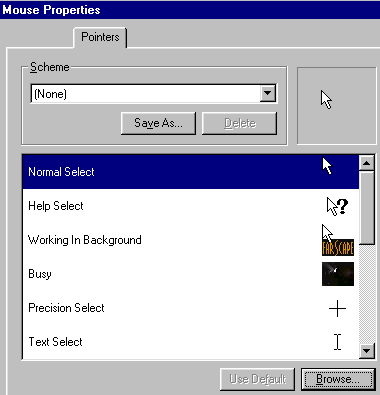|
Most that have windows 3.1 and up know that your computer uses cursors
to show you the location as to where the mouse pointer is on the screen
of your computer and if its busy it shows you something like an hour glass
or if it's not as busy it shows you a pointer and an hour glass together.
Would you like to download these cursors?
|